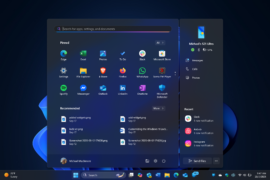WebTech Rodos:
As you’ve undoubtedly heard, Microsoft will end Windows 10 support on October 14. There are ways to cling to Windows 10 for a couple more years, but should you?
I know that Windows users tend to favor the familiar over the unknown. However, despite some updated visuals and improved tools, Windows 11 doesn’t present a significant learning curve for Windows 10 users. This is not another Windows 8 situation, in which Microsoft throws out decades of interface conventions just to be trendy. Moreover, Windows 11 brings your system up to date with the latest code and unlocks capabilities and features you can’t get with any other desktop OS.
I initially had several reservations about Windows 11, but I’ve since become a convert. And I suspect you will too, if you give it a fair shot. Here are some of the most compelling reasons to make the switch sooner rather than later.
1. A More Consistent Interface
(Credit: Microsoft/PCMag)
Windows 11 just looks better than Windows 10. A compact taskbar, rounded window corners, and a touch-friendly interface are easy on the eyes, as is the improved dark mode. You also now get an optional mobile side panel on the customizable Start menu. I also need to mention the understated and pleasing new system sounds.
2. Improved Included Apps
(Credit: Microsoft/PCMag)
The included apps in Windows 11 are better than those in Windows 10. Windows 11 gets smarter Notepad, Paint, and Sound Recorder apps. The new Clock app deserves special mention because of its useful Focus Sessions feature that helps you concentrate on projects. The Photos app also includes generative erase for removing backgrounds and objects. Microsoft subsequently made some of the new apps that come default on Windows 11 available for Windows 10 in the Microsoft Store (which itself was updated in Windows 11). Those include Media Player (for watching videos and listening to music and podcasts) and Clipchamp (a simple template-based PWA video editor for solo creators and small businesses that want to make marketing videos).
3. A Better Screenshot Tool
(Credit: Microsoft/PCMag)
The process of taking screenshots in Windows 11 is an improvement over Windows 10. The updated Snipping Tool features the ability to record screen videos and copy or redact text from images. That tool also allows you to select rectangular or freehand areas, program windows, or the entire desktop. It then opens a mini-editor for cropping and markup. The screenshot tool also has a delay timer and built-in options for saving and sharing. You can still use the tried-and-true PrtSc key to save a screen image file to the clipboard or to OneDrive. If you have a Copilot+ PC, you can also get cropping guidance from Copilot.
4. Snap Layouts for an Organized Desktop
(Credit: Microsoft/PCmag)
In Windows, you have always been able to arrange windows on the desktop just the way you want them. Just when I thought it wasn’t possible to improve the already great capabilities in Windows 10—which lets you snap a window to the side to fill exactly half the screen or to a corner for an exact quarter of screen real estate—Microsoft comes up with another window layout trick called Snap Layouts. When you hover the cursor over the maximize icon at the top right of any window, you get multiple layout choices in a thumbnail view. You can even save a layout for a group of apps you want to reuse later in a single taskbar icon. And, you guessed it, Copilot+ PCs can lean on intelligent assistance to choose the best layout.
5. Widgets for Quick Access to News, Weather, and More
(Credit: Microsoft/PCMag)
Windows 10 has a News and Interests panel that pops up on hover over its taskbar icon, but Windows 11. Widgets are a lot more customizable. They even support third-party widgets. Many of the first-party widgets are extremely useful: Family Safety, OneDrive photos, Outlook calendar, News (customizable by sources and topics), Sports, Stock Prices, To Do, Traffic, and Weather. If a panel on the screen isn’t enough, you can now view your widgets in full-screen mode. You can also use some widgets on the lock screen.
6. Better Malware Resistance
(Credit: Microsoft/PCMag)
According to PCMag. lead security analyst, Neil J. Rubenking, Windows 11 is ultra-secure. Much of that is thanks to its requirement of a secure processor called a Trusted Platform Module. (Despite the increased security, this new requirement nevertheless raised the hackles of many a Windows commentator, since it means some older PCs would not be able to run the new OS.) According to Microsoft, secured-core PCs are twice as resistant to malware infection.
7. Improved Multiple Desktops and Monitor Docking
(Credit: Microsoft/PCMag)
New docking behaviors in Windows 11 make using a large external monitor a more efficient experience. The OS remembers window locations on the connected monitor and minimizes them when you disconnect, rather than littering the smaller screen with app windows. Windows 11 lets you use different wallpapers for each one and has a slick, redesigned desktop-switching interface.
8. Gaming Performance and HDR Improvements
(Credit: Microsoft/PCMag)
Windows 11 introduces two improvements for using high dynamic range (HDR) color on compatible displays. You can toggle it via the Windows Game Bar, and an Auto HDR feature even saves you that minor trouble. Another gaming improvement comes in the form of the DirectStorage feature, which enables games to load directly into video memory, bypassing the CPU for significantly faster loading times. Windows 11 also features an improved Game Mode that concentrates system resources on your game, support for dynamic refresh rates, and Xbox app integration.
9. Copilot AI
(Credit: Microsoft/PCMag)
Microsoft. Copilot generative AI tool combines the smarts of ChatGPT with Bing web scraping for up-to-the-minute data. Yes, you can get many AI features in Windows 10, including Copilot Vision with Highlights and Copilot File Search. However, all the Copilot+ PCs that offer the most advanced local AI features run Windows 11. Among the top capabilities of those machines are Click to Do, Recall, and Semantic search.
10. Windows 10. Days Are Numbered
Unless you are willing to pay Microsoft extra, your Windows 10 machine won’t receive security updates after October 14. And believe me, you don’t want to run Windows without security updates. You also miss out on all the aforementioned new features.
If you decide you can’t live without Windows 10, you can get Windows 10 Extended Security Updates (ESUs). Consumers have three options to get one year of support (until October 13, 2026):
Sync your PC Settings with OneDrive
Redeem 1,000 Microsoft Rewards points (which you get through playing Xbox games, referring friends to the program, shopping on the Microsoft Store, or using Bing search)
Pay a one-time fee of $30 (or local currency equivalent) plus applicable tax
Business users pay $61 per year per device; the price doubles every year for a maximum of three years.
Do More With Windows 11
To get the most out of Windows 11, read our Best Tips and Tricks for Using Windows 11. In addition, keep up with all the latest news and coverage on our Windows 11 home page. You can also read my detailed comparison between Windows 10 and Windows 11.
πηγή: pcmag.com